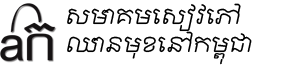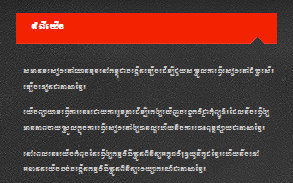Actually Khmer Unicode does not need to be installed on Windows 7. Without making any changes any text you view in Khmer will appear, but will be mostly unreadable because of its small size.
Here is a sample of what Khmer Unicode looks like in Windows 7 when you look on a website (in this case sbbic.org) before any changes are made:
Also, title bars are difficult to read:
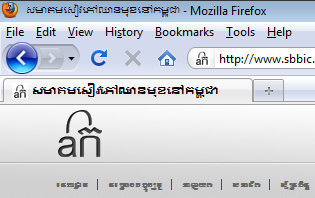
So how do we make it so that Windows 7 will display Khmer Unicode correctly and allow you to type in Khmer?
First, download this collection of Khmer Unicode fonts (we collected some of the main Khmer Unicode fonts available into one .zip file for easy download). After you download them, extract the files to a folder and then select all the fonts and then right click and choose “Install” (pictured below):
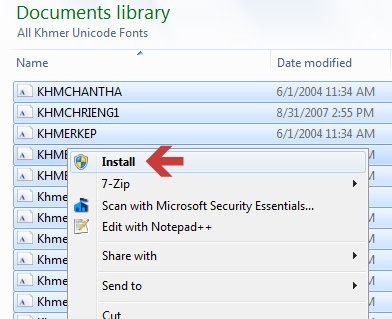
Once all the fonts are installed download the SBBIC Khmer Unicode Keyboard so that you will be able to type in Khmer. Our keyboard is based on the Khmer OS keyboard with a few slight modifications. It will work with both 32-bit and 64-bit systems. Download the SBBIC Khmer Unicode Keyboard here.
After downloading, extract the .zip file and double-click on setup:
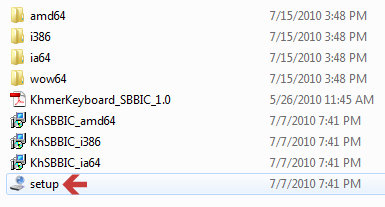
You will also find the SBBIC Khmer Keyboard Layout in the “KhmerKeyboard_SBBIC_1.0.pdf file that you can use for reference when learning to type in Khmer Unicode.
Now that you have installed many of the most used Khmer Unicode fonts and a keyboard, you will find that many websites (such as sbbic.org) will display in Khmer correctly. But title bars are still difficult to read.
In order to change the Khmer font used in title bars you will need to make some changes to the Windows registry. Please make a backup of your registry before attempting to make any changes (to backup your registry click the start menu and type “regedit” The Windows registry editor will appear, then click the file menu and click “Export” and export your registry to a safe location).
You can download this zip file (from nokorsoft.com) that includes the file “fixWindows7.reg” which will make the changes for you or you can manually make the changes. If you download the zip file extract its contents and double-click the file baned “fixWindows7” and accept the changes to your registry. Or you can make the following changes yourself:
[HKEY_LOCAL_MACHINESOFTWAREMicrosoftWindows NTCurrentVersionFonts]
“Daunpenh (TrueType)”=-
“Khmer UI (TrueType)”=-
“Khmer UI Bold (TrueType)”=-
[HKEY_LOCAL_MACHINESOFTWAREMicrosoftWindows NTCurrentVersionFontSubstitutes]
“DaunPenh”=”Khmer OS System”
“Khmer UI”=”Khmer OS System”
“Khmer UI Bold”=”Khmer OS System”
Now restart your computer and everything should be running smoothly! Now websites in Khmer should display perfectly as this screenshot:
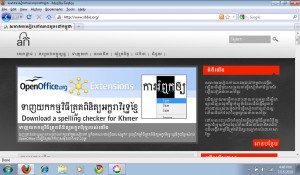
Next, install the Khmer Spelling Checker and also try out the new Khmer Grammar Checker!
តាមពិតទៅ យើងមិនចាំបាច់ដំឡើង ពុម្ពអក្សរខ្មែរ Khmer Unicode នៅលើ Windows 7 ឡើយ។យើងអាចមើលអត្ថបទ ជាភាសាខ្មែរទាំង ឡាយបានលើ Windows 7 ក៏ប៉ុន្តែភាគច្រើនអត្ថបទទាំងនោះមិនអាចអានដាច់បាន ដោយទំហំអក្សររបស់ពួកវាតូចៗពេក។
រូបខាងក្រោមនេះបង្ហាញពី ពុម្ពអក្សរយូនីកូដខ្មែរ លើ Windows 7 លើទំព័រអ៊ីនធឺណិត នៅមុនពេលវាត្រូវបានកែប្រែ៖
ផងដែរនោះរបារតូចៗក៏ពិបាកនឹងអាន៖
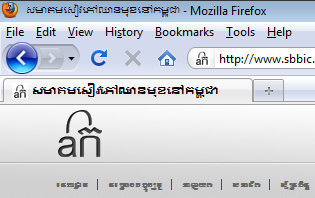
ដូចច្នេះតើយើងត្រូវធ្វើយ៉ាងដូចម្ដេចទៅដើម្បីអោយ Windows 7 បង្ហាញ ពុម្ពអក្សរយូនីកូដខ្មែរ យ៉ាងត្រឹមត្រូវ ហើយយើងក៏អាចវាយអក្សរខ្មែរបាននោះ ?
ដំបូងសូមទាញយក ប្រភេទអក្សរខ្មែរ ជាច្រើន (ពួកយើងបានធ្វើការប្រមូលផ្តុំ ប្រភេទអក្សរខ្មែរចំបងៗ ដែលអាចរកបាន ដាក់ក្នុង ឯកសារ ប្រភេទ .zip file មួយដើម្បីអោយងាយស្រួលក្នុងការទាញយក)។បន្ទាប់ពីលោកអ្នកទាញយកពួកវាហើយសូមទាញយកឯកសារទាំងនេះទៅជាសំណុំឯកសារមួយ(folder) រួច select ឯកសារប្រភេទអក្សរទាំងអស់ ហើយ យកមៅស្តាំដើម្បីចុច (right-click)រួចជ្រើសរើស “Install” ដើម្បីដំឡើង(សូមមើលរូបខាងក្រោម)៖
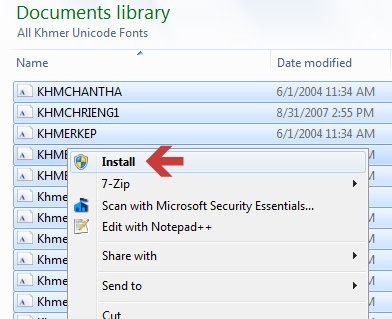
នៅពេលដែលប្រភេទពុម្ពអក្សរទាំងអស់ត្រូវបានដំឡើងរួចរាល់ សូមទាញយក Khmer Unicode Keyboard របស់ ស.ស.ឈ.ន.ក ដើម្បីនឹងអាចវាយជាភាសាខ្មែរបាន។ តារាងអក្សររបស់ពួកយើងយោងទៅតាមតារាងអក្សរ Khmer OS ដោយមានការកែប្រែបន្តិចបន្តួច។ វានឹងមានដំណើរការល្អជាមួយទាំងប្រព័ន្ធ 32-bit និង 64-bit។ សូមទាញយក Khmer Unicode Keyboard របស់ ស.ស.ឈ.ន.ក ត្រង់នេះ។
បន្ទាប់ពីការទាញយករួច សូមដកយក ពីឯកសារ .zip file និង ចុចត្រួត លើ ឯកសារឈ្មោះ setup ៖
លោកអ្នកនិងរកឃើញផងដែរនូវ Khmer Keyboard Layout របស់ ស.ស.ឈ.ន.ក ក្នុង ឯកសារឈ្មោះ KhmerKeyboard_SBBIC_1.0.pdf ដែលអ្នកអាចប្រើជាឯកសារយោងនៅពេលអ្នកវាយពុម្ពអក្សរខ្មែរ Khmer Unicode។
ដោយអ្នកបានដំឡើង ប្រភេទអក្សរ ភាគច្រើនក្នុងចំណោមប្រភេទអក្សរដែលគេប្រើច្រើនបំផុត និង ខ្ទង់សំរាប់ចុចមួយ (keyboard) លោកអ្នកនឹងឃើញថា គេហទំព័រជាច្រើនដែលមានអក្សរខ្មែរ បង្ហាញនូវអក្សរខ្មែរយ៉ាងត្រឹមត្រូវ។ ប៉ុន្តែបារចំណងជើងនៅតូចពេកក្នុងការអាន។ ដើម្បីប្ដូរនូវពុម្ពអក្សរខ្មែរដែលត្រូវបានប្រើក្នុងរបារចំណងជើងលោកអ្នកមានការចាំបាច់ក្នុងការកែប្រែខ្លះនូវ Windows registry។ សូមធ្វើការចំលងទុកនូវ registry របស់លោកអ្នកមុនពេលធ្វើការកែប្រែណាមួយ (ដើម្បីចំលងទុក registry របស់លោកអ្នកសូមចុច start menu រួចវាយ “regedit” Windows registry editor នឹងបើកឡើង។ បន្ទាប់មកសូមចុចលើ file menu រួចចុចលើ “Export” រួចនាំទាញចេញ registry របស់លោកអ្នកទៅកាន់កន្លែងដែលមានសុវត្ថិភាព)។
លោកអ្នកអាច ទាញយកឯកសារប្រភេទ zip file នេះ (ពី nokorsoft.com) ដែលរួមបញ្ចូលឯកសារ “fixWindows7.reg” ដែលនឹងធ្វើការកែប្រែ អោយអ្នក រឺលោកអ្នកអាចធ្វើការកែប្រែផ្ទាល់ដៃដោយខ្លួនឯង។ បើសិនជាលោកអ្នកទាញយកឯកសារនេះសូម ដកយកឯកសារខាងក្នុងវា (extract) រួចចុចត្រួចលើឯកសារ ឈ្មោះ “fixWindows7″ និងបន្ទាប់មកសូមទទួលយល់ព្រមចំពោះការកែប្រែនូវ registry របស់អ្នក។ រឺលោកអ្នកអាចធ្វើការកែប្រែផ្នែកមួយចំនួនខាងក្រោមនេះដោយខ្លួនឯង៖
[HKEY_LOCAL_MACHINESOFTWAREMicrosoftWindows NTCurrentVersionFonts]
“Daunpenh (TrueType)”=-
“Khmer UI (TrueType)”=-
“Khmer UI Bold (TrueType)”=-
[HKEY_LOCAL_MACHINESOFTWAREMicrosoftWindows NTCurrentVersionFontSubstitutes]
“DaunPenh”=”Khmer OS System”
“Khmer UI”=”Khmer OS System”
“Khmer UI Bold”=”Khmer OS System”
ឥឡូវនេះសូម restart កុំព្យូទ័ររបស់អ្នក ហើយអ្វីៗគួរតែមានទំនើរការល្អ! ក្នុងពេលនេះ គេហទំព័រជាភាសាខ្មែរគួរតែបង្ហាញនូវអក្សរខ្មែរយ៉ាងត្រឹមត្រូវដូចក្នុងរូបខាងក្រោមនេះ៖